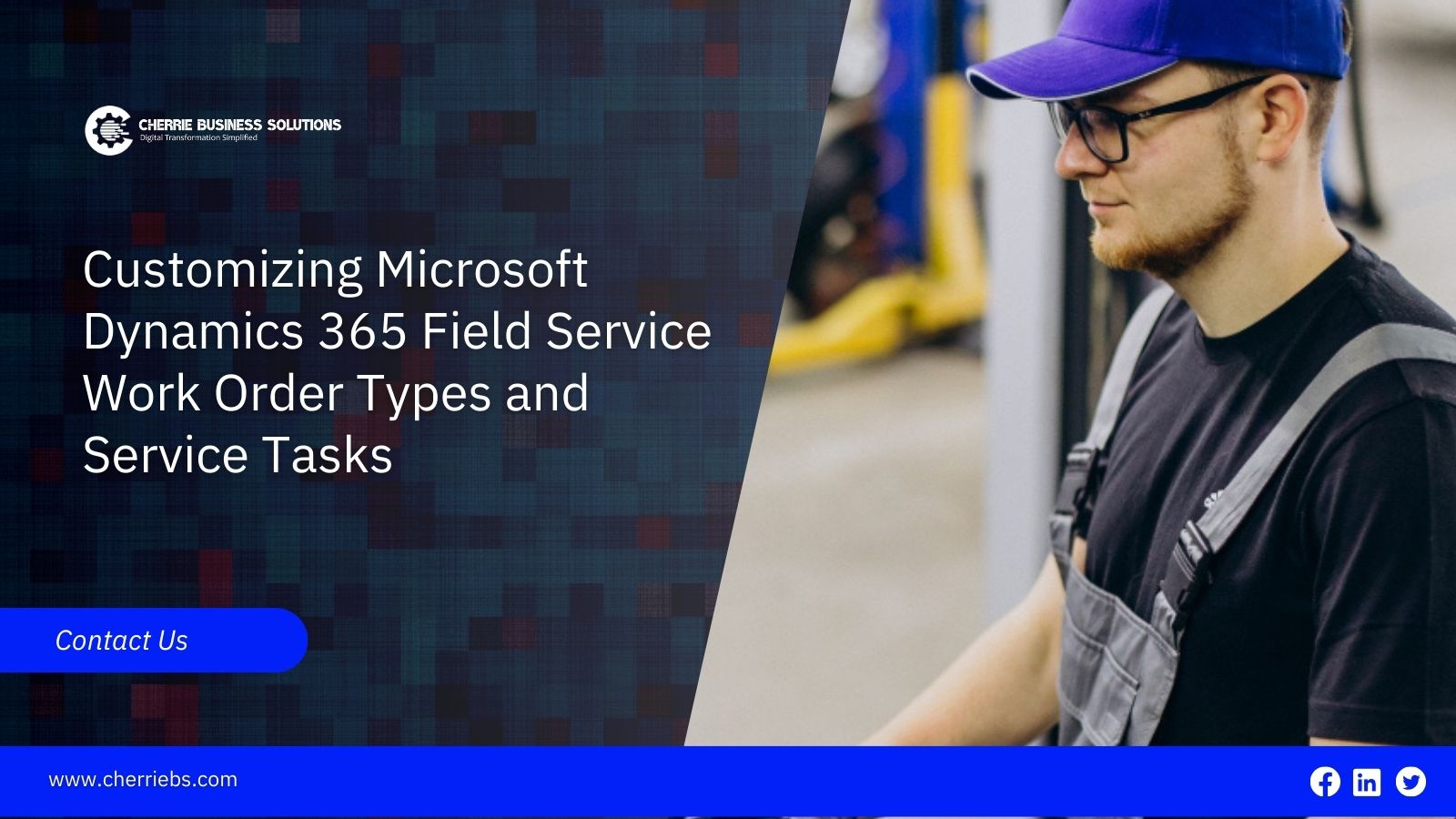For companies that offer on-site services like installs, repairs, and maintenance, field service management is crucial. To get the most out of Microsoft Dynamics 365 Field Service, which provides robust solutions to expedite these processes, you must tailor work order types and service activities to your unique business needs.
This blog post will go over how changing work order categories and service activities in Dynamics 365 Field Service can enhance service operations, efficiency, and service delivery.
What Kinds of Dynamics 365 Field Services Work Orders Are There?
Types of work orders for Dynamics 365 Field Service: Describe and categorize the services you provide.
You can guarantee that service requests are handled correctly and optimize operations by establishing several work order kinds.
Work Order Type Examples
Installations: The purpose of these work orders is to install new services or equipment.
Repairs: Requests for services to fix malfunctioning equipment.
Maintenance: Planned or preventative maintenance.
Work order types can be altered to match the particular classifications and procedures that your company requires. By tailoring these types to your company, you may improve task distribution, reporting, and tracking.
2. How to Establish a Type of Work Order
First, navigate to Settings.
1. Go to the Navigation Menu in Field Service.
2. Select Work Order Types under Settings.
Step 2: Establish a New Type of Work Order
1. Press + New.
2. Complete the following fields
Description of the Field
Name: The type's name (for example, "AC Installation").
Description: A brief description of the applications for this kind.
Estimated Time Average: time in minutes to finish this kind of work.
Default Tasks for Services (Optional:) Connect any current service jobs so that they are automatically loaded into new work orders of this kind.
Step 3: Conserve
Click "Save & Close."
The Work Order form's Work Order Type selection will now display this work order type.
3. Managing Current Work Order Types
Editing
Go to Settings → Types of Work Orders.
Choose the one you wish to modify.
Change the name, description, duration, or other details of the related service jobs.
Click "Save."
Deleting
Unused types can be removed, but only if they are not connected to any active work orders.
4. Optimal Methods
Names should be brief and unambiguous so that technicians and dispatchers can grasp them right away.
Connect service tasks → To load the checklist automatically.
Make use of uniform categories to aid in reporting and analytics.
Periodically review → Outdated types should be merged or removed.
What Purposes Do Work Order Service Tasks Serve?
The precise processes or actions needed to finish a work order are known as service tasks. Depending on the job's complexity, each work order may include one or more service jobs.
The elements of a service task include
Task Description: A detailed explanation of the required steps.
Time: The amount of time allotted to the task.
Resources: The necessary equipment, supplies, and workers.
Dependencies: Assignments that must be finished either before or after other assignments.
In order to give field specialists clear instructions on how to carry out the service, service tasks assist in breaking down the work order into manageable parts.
How to Personalize Dynamics 365 Field Service Service Tasks
By customizing service jobs, you can alter each work order to meet the particular needs of your field service operations.
Getting at Different Service Task Types
To change service tasks, you need to navigate to the Service Task Types section of Dynamics 365 Field Service:
Access the Preferences for Field Service: Choose "Service Task Types" from the settings menu in the Dynamics 365 interface.
Modify or Create Service Task Types: You can modify existing service task types or add new ones.
Developing new types of Service Tasks
To establish a new kind of service task
After that, choose "New Service Task." Select the "New" option to create a new task type.
Type in the task details: Give the task a precise name, description, and the time and resources needed to complete it.
Determine Dependencies: To guarantee that tasks are finished in the right order, link them together.
Linking Work Orders to Service Tasks
Once you have created specific work orders, you can associate them with bespoke service tasks. Workflows can also be configured to assign service tasks to work orders automatically, depending on their kind.
How Can Incident Types Enhance Work Order Customization?
Incident categories help define the nature of the service request and help personalize the entire work order, including associated tasks, products, and resources.
Advantages of Incident Types
Predefined Tasks: The service tasks linked to a work order may be automatically configured, depending on the type of event.
Increased Accuracy: You may ensure that the right procedures are followed for every work by linking service tasks to particular event categories.
Time and Resource Management: Assists in precise time estimation and resource distribution according to the incident's circumstances.
Developing and Handling Different Incident Types
To generate or oversee incident categories
Navigate to the Configuration for Incident Type: Choose the incident type after navigating to the Dynamics 365 settings.
Create or Modify Incident categories: To better suit your service offerings, you can either create new incident categories or make changes to current ones.
Associate Service Duties: To expedite the process of creating work orders, associate service jobs with incident types.
When modifying work orders and service tasks, what are the most important factors to take into account?
It can be difficult to customize service jobs and work orders. The following are important things to remember:
1. Implications for Performance
Improper customization of work orders and service jobs might impact system performance. Make sure the system is not slowed down by custom jobs and workflows.
2. Adaptability to Upcoming Updates
Make sure your modifications work with upcoming Dynamics 365 upgrades. This will preserve seamless operation and assist in preventing problems during system upgrades.
3. Instruction for Users
Field technicians and service managers should receive extensive training after each customisation. To guarantee smooth adoption, they should be familiar with the new task management and workflow tools.
How to Use Custom Work Orders with the Dynamics 365 Field Service Mobile App
Field workers may communicate with the backend system and rapidly access customized work orders and service jobs using the Dynamics 365 Field Service mobile app.
Features of the Custom Work Order Mobile App
Real-Time Data Access: From their mobile devices, technicians can access work orders and service jobs.
Task Completion: During the service, technicians can take notes or take pictures, update statuses, and mark service jobs as finished.
Offline Functionality: Even in places with inadequate network coverage, technicians may continue working thanks to the mobile app's offline functionality.
Benefits
Efficiency: Technicians can update progress in real time and have access to all relevant work order details.
Accuracy: Real-time data updates guarantee that everyone involved is aware of the work order's current status.
Flexibility: By enabling field professionals to add notes, change work orders, and finish jobs straight from the field, the software boosts productivity.
Conclusion
Customizing work orders and service activities in Microsoft Dynamics 365 Field Service is essential for companies that need to efficiently manage complex field operations. Using Dynamics 365's robust customisation tools can help you improve service delivery, job management, and workflow efficiency. These modifications can also assist you in collecting field service data, which are essential for tracking performance and pinpointing areas in need of development.
These modifications can improve team productivity and outcomes, whether you are integrating the Dynamics 365 Field Service mobile app, customizing service tasks, or developing new work order types. To maximize your operations, it is time to begin customizing your Dynamics 365 Field Service solution if you have not already.